PagerDuty integration guide
PagerDuty + Buoyant Cloud Integration Benefits
- Buoyant Cloud provides continuous health checking and vulnerability monitoring of the Linkerd service mesh running in a customer’s environment, and provides integration with critical operational tools such as PageDuty.
- The Buoyant Cloud and PagerDuty integration allows for operators of the Linkerd service mesh to have on-call responders automatically notified about security notifications or operational alerts sent by Buoyant Cloud.
How it Works
- Buoyant Cloud creates alerts based on Linkerd’s behavior in a variety of scenarios, including when unauthorized traffic is detected as determined by Linkerd’s zero-trust authorization policies, or when Linkerd itself is in an unhealthy state.
- These alerts can be sent from Buoyant Cloud to PagerDuty based on their resource (cluster or workload), and the severity of the alert.
Requirements
- The user is required to have an Admin role in Buoyant Cloud and a Global Admin role in PagerDuty to add the integration. If you do not have these roles, please reach out to a Buoyant Cloud Admin within your organization to configure the integration.
Support
If you need help with this integration, please contact cloud@buoyant.io
Integration Walkthrough
In PagerDuty
Integrating With a PagerDuty Service
There are two ways to add an integration to a service:
- Add your integration to an existing service:
- From the Services menu, select Service Directory.
- Click the name of the service you want to add the integration to, then select the Integrations tab and click Add an integration.
- Select Buoyant Cloud from the Integration menu.
- Click Add to save your new integration. You will be redirected to the Integrations tab for your service.
- Create a new service for your integration:
- Please read our documentation in section Configuring Services and Integrations and follow the steps outlined in the Create a New Service section, selecting Buoyant Cloud as the Integration Type. Continue with the In Buoyant Cloud section (below) once you have finished these steps.
In Buoyant Cloud
To send events and alerts from Buoyant Cloud to PagerDuty, you must first connect a PagerDuty service to Buoyant Cloud, then configure notifications.
Connecting a PagerDuty Service
Click on Settings in the main navigation.
Locate the PagerDuty card and click Connect now, and continue to PagerDuty.
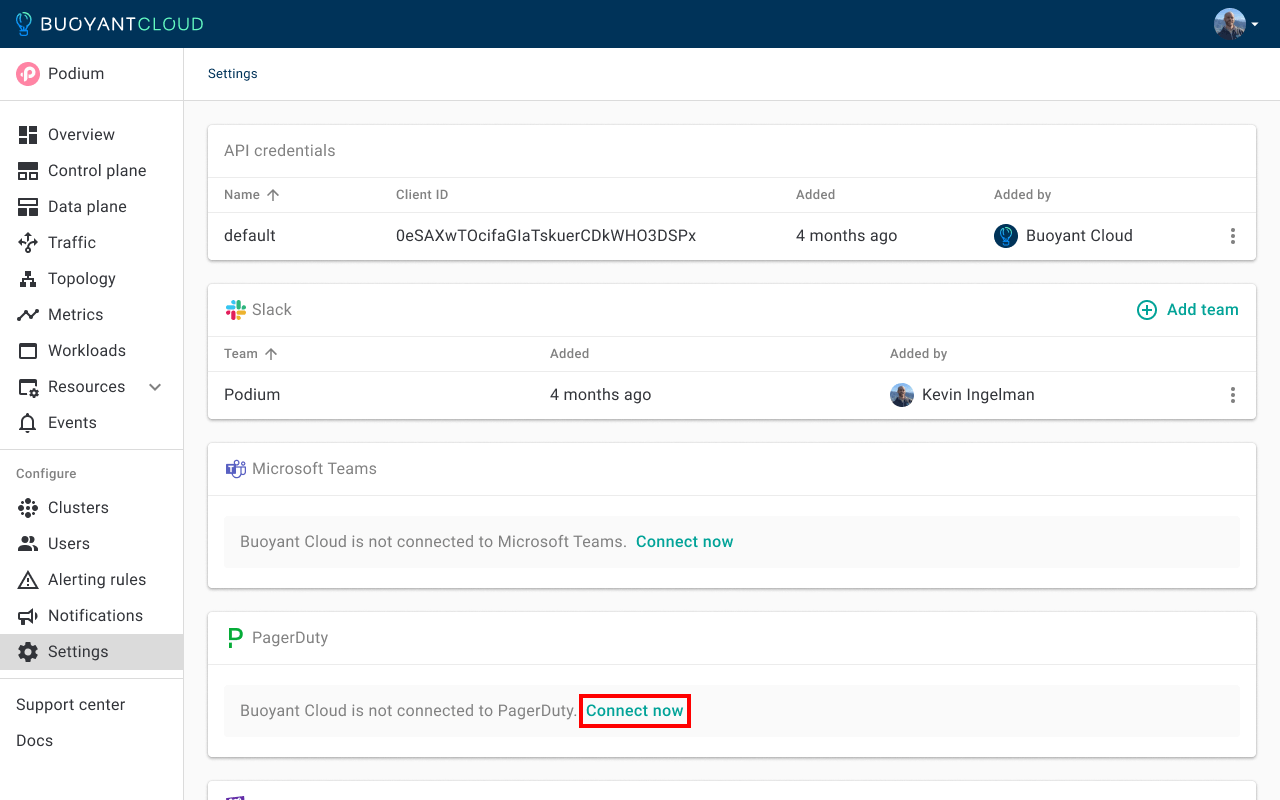
Sign in to your PagerDuty account and click Next
In the Select Services dropdown, select the service that you want to connect with Buoyant Cloud, then click Connect and continue to Buoyant Cloud.
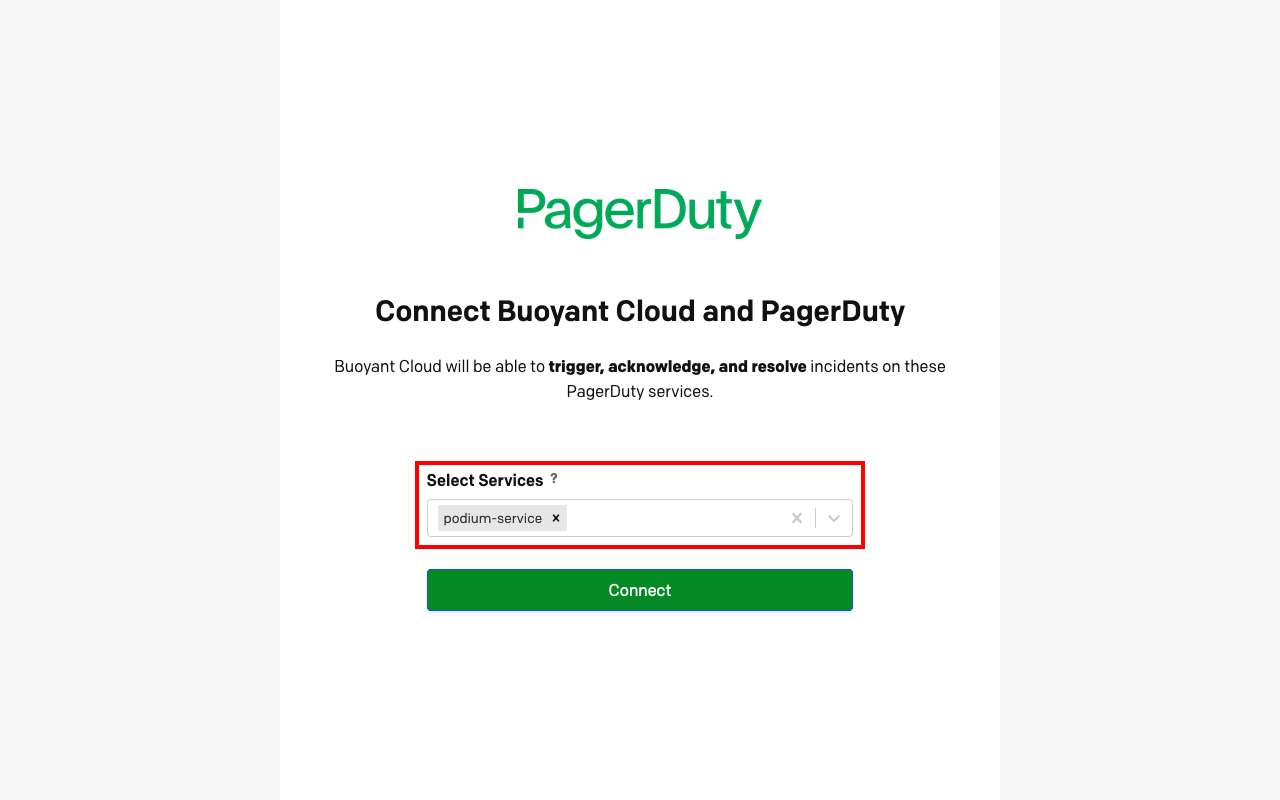
Configuring Notifications
There are 2 ways to add notifications.
Add to an existing event notification rule:
Click on Notifications in the main navigation.
In the Events card, click the kabob menu, then click Edit
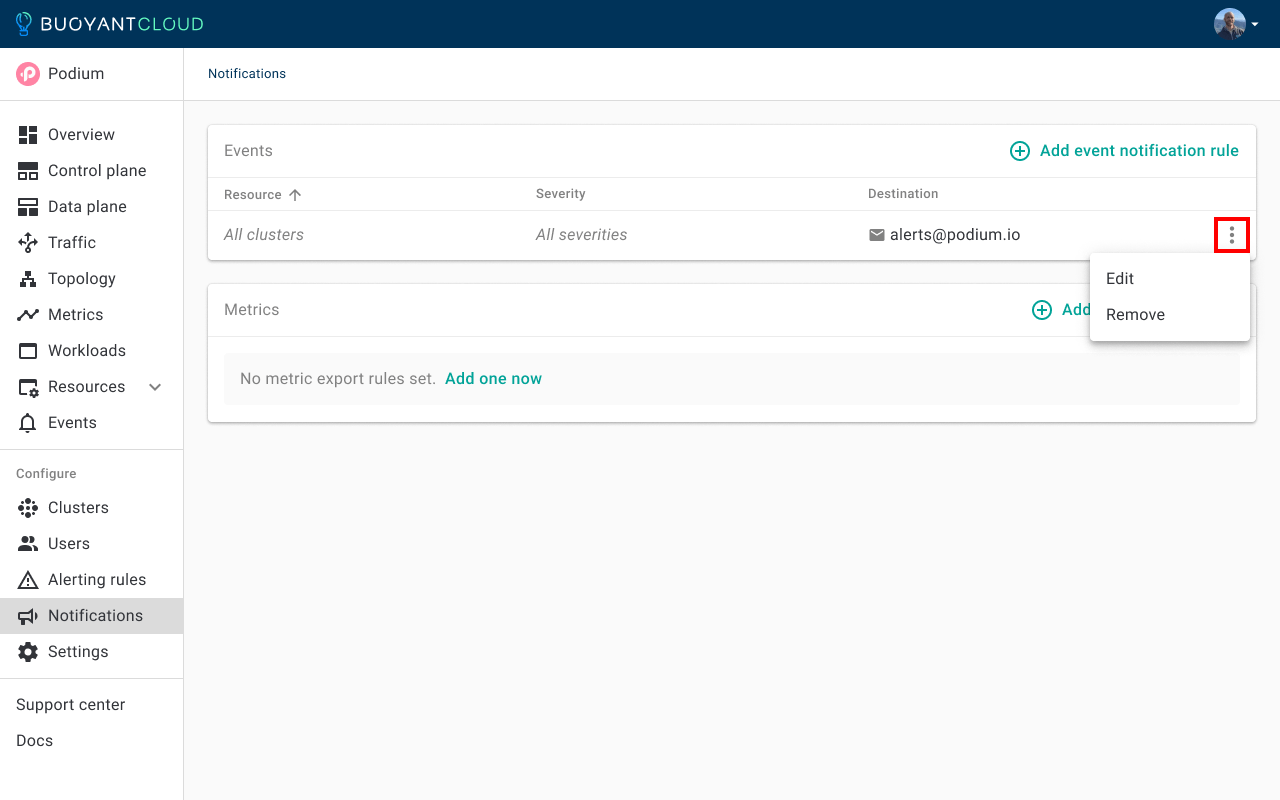
In the Edit event notification rule dialog, locate the PagerDuty integration and select the service you would like to send events to, then click Update.
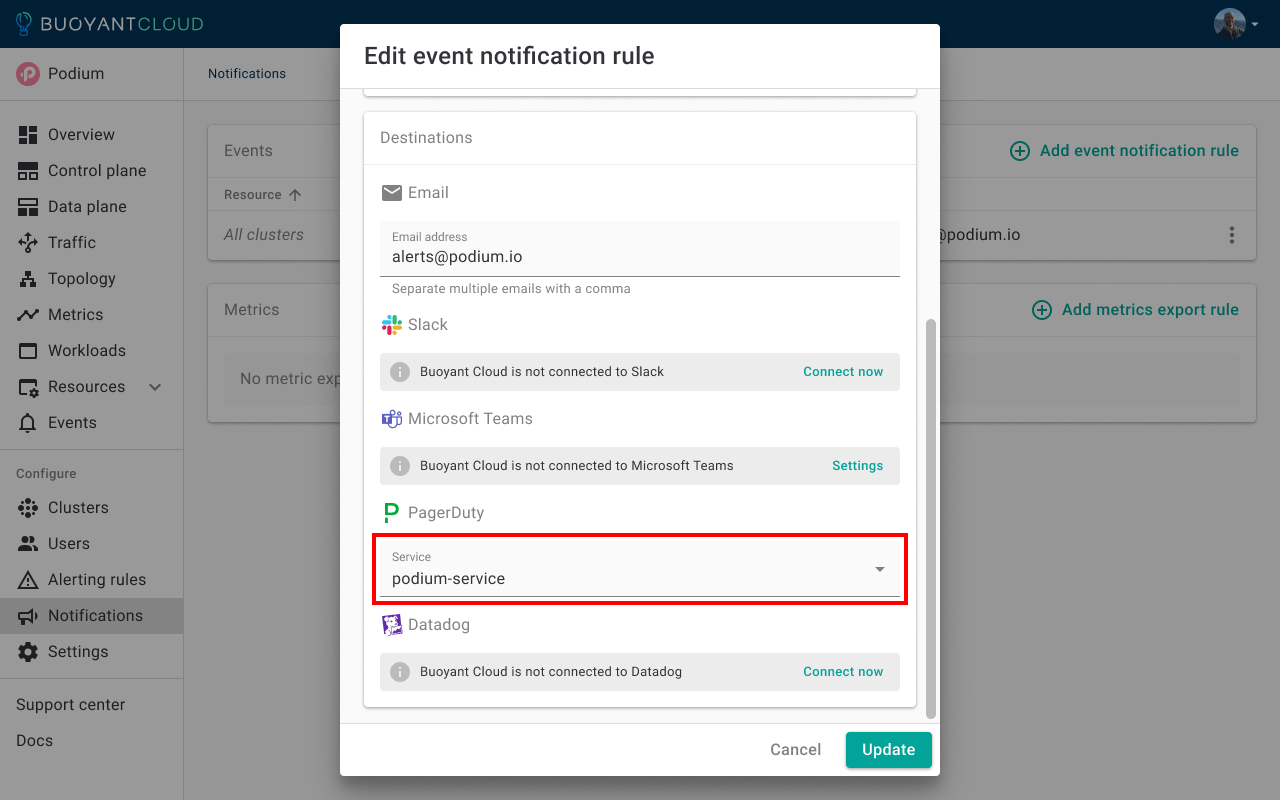
When the dialog closes, you will see the destination of the existing event notification rule has been updated to send events to PagerDuty.
Create a new event notification rule:
Click on Notifications in the main navigation.
In the Events card, click the kabob menu, then click Add event notification rule.
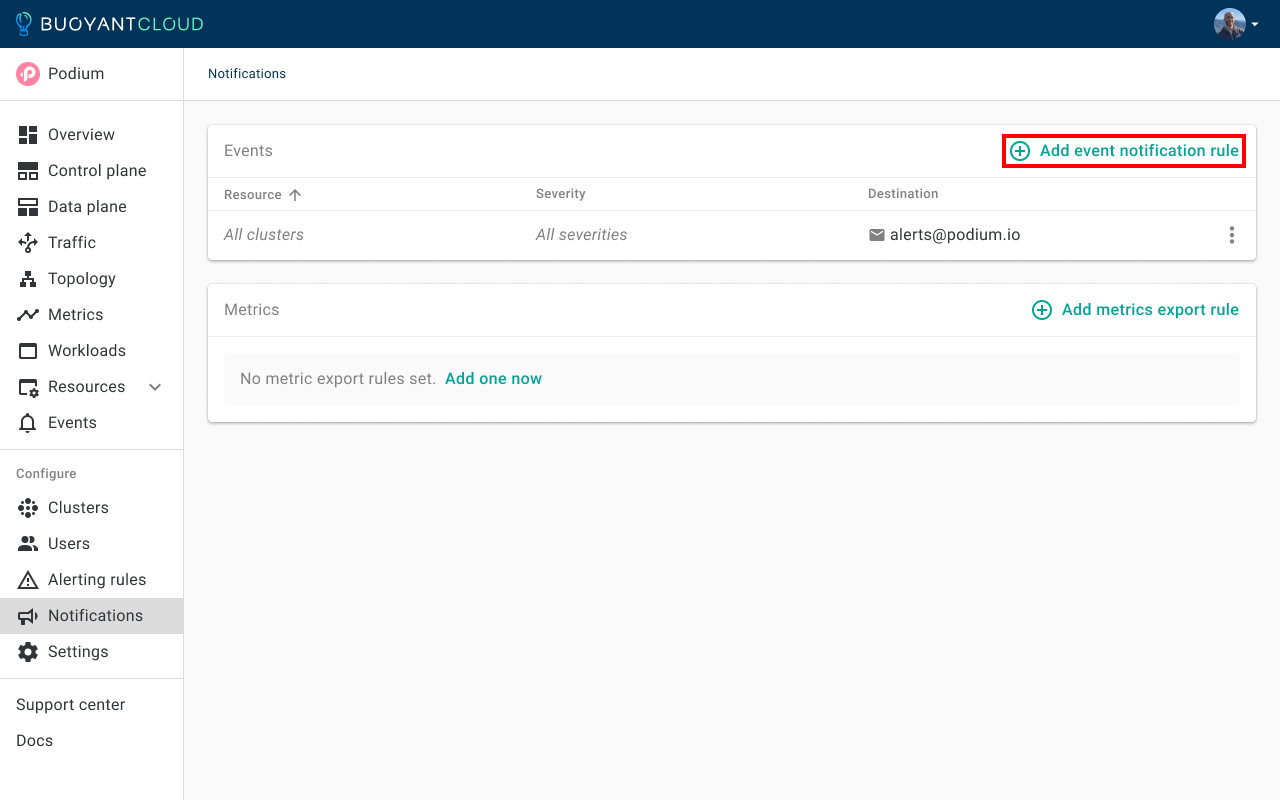
In the Add event notification rule dialog, configure the Scope and Severity of events in Buoyant Cloud that you want to send to PagerDuty.
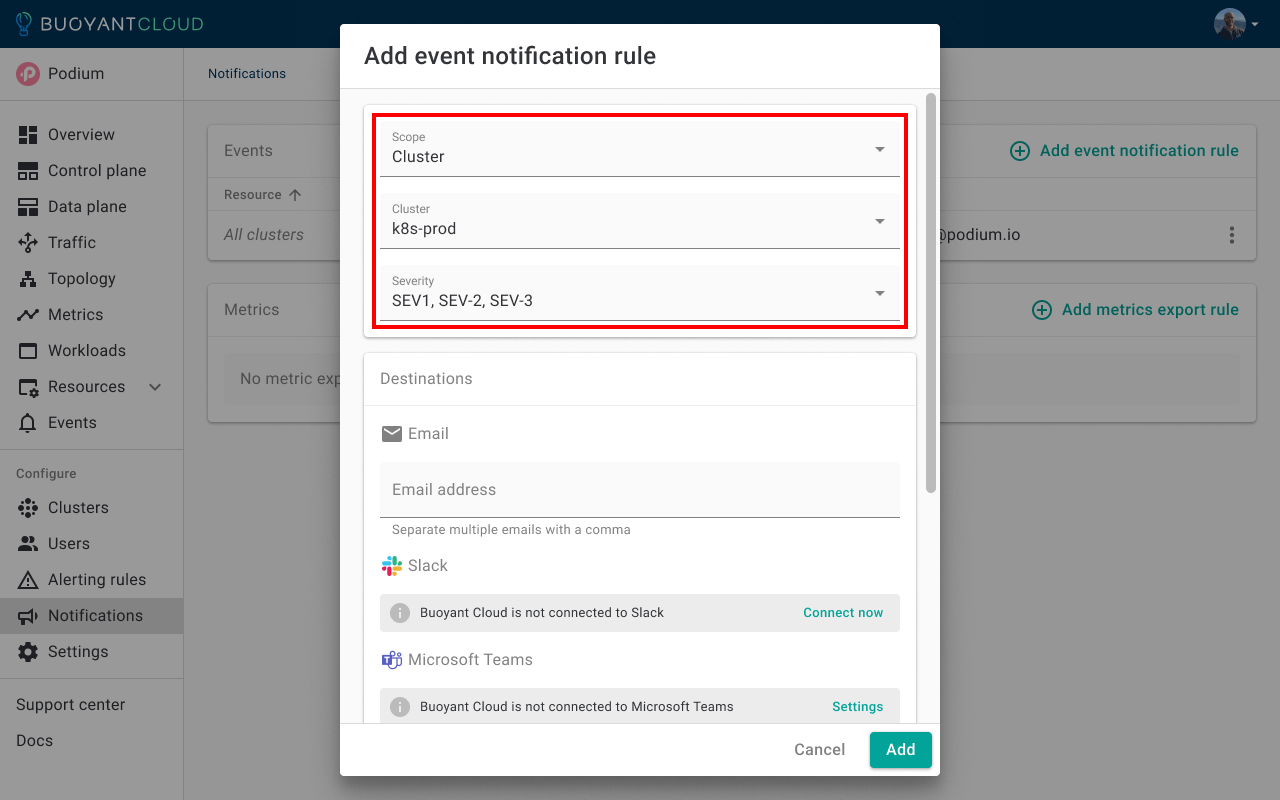
Locate the PagerDuty integration and select the service you would like to send events to, then click Add.
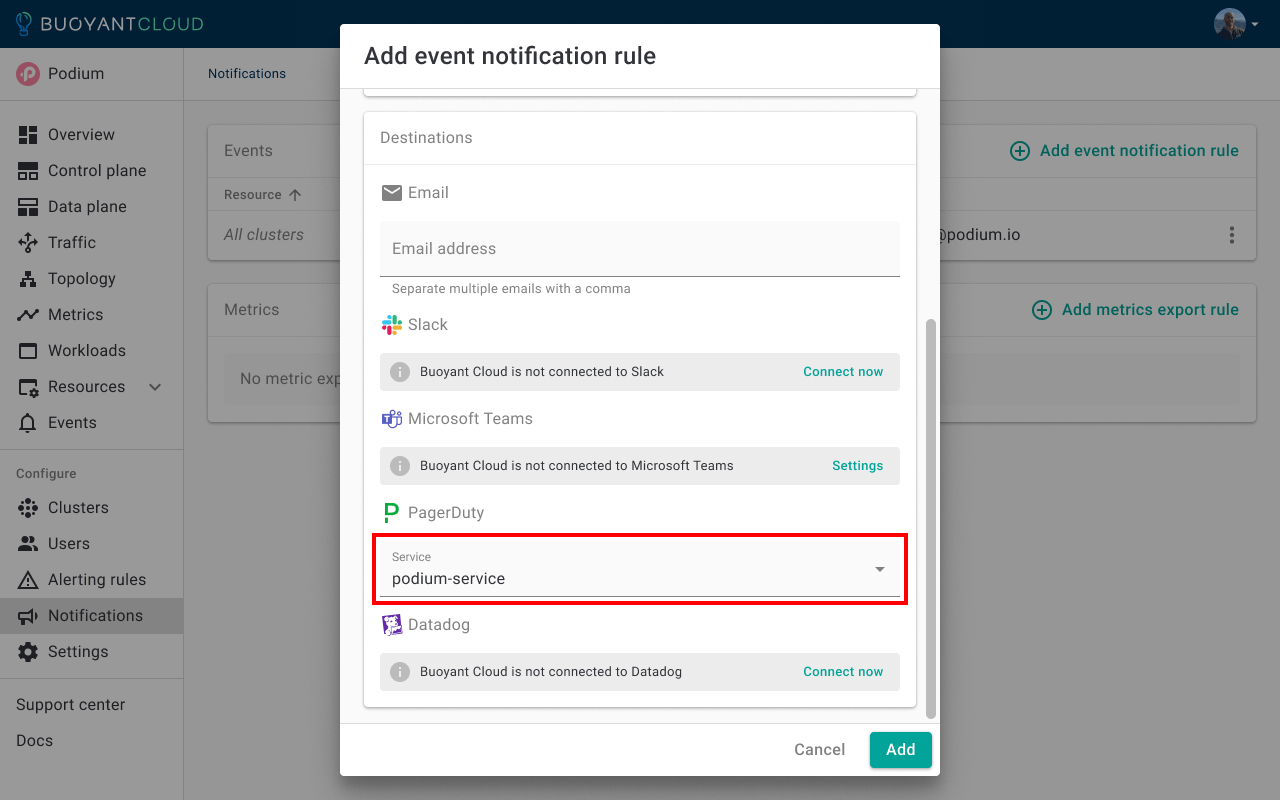
When the dialog closes, you will see the new event notification rule configured to send events to PagerDuty.
How to Uninstall
In Buoyant Cloud
Click on Settings in the main navigation.
In the PagerDuty card, click the kabob menu next to the serve you want to remove, then click Remove.
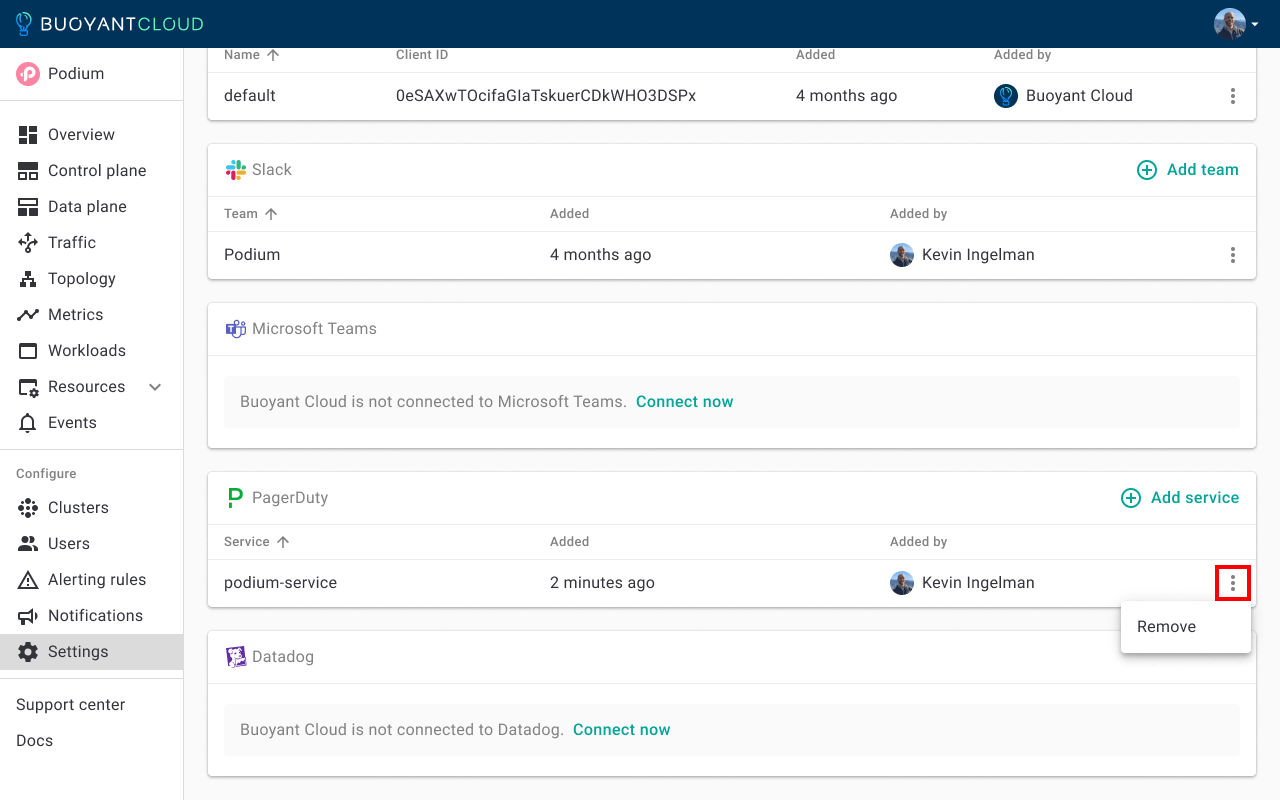
(When a PagerDuty service is removed, it is automatically removed from any event notification rule.)
