Microsoft Teams integration guide
Requirements
- A user with an Admin role in Buoyant Cloud. If you do not have this role, please reach out to a Buoyant Cloud Admin within your organization to configure the integration.
- A user with Admins privileges of the Microsoft Teams channel.
Installation
In Microsoft Teams
Log in to your Microsoft Teams to initiate the connection to Buoyant Cloud.
Move the cursor over the channel that you want to integrate with Buoyant Cloud and select the ••• icon on the right side of the channel name. Then, select Workflows.
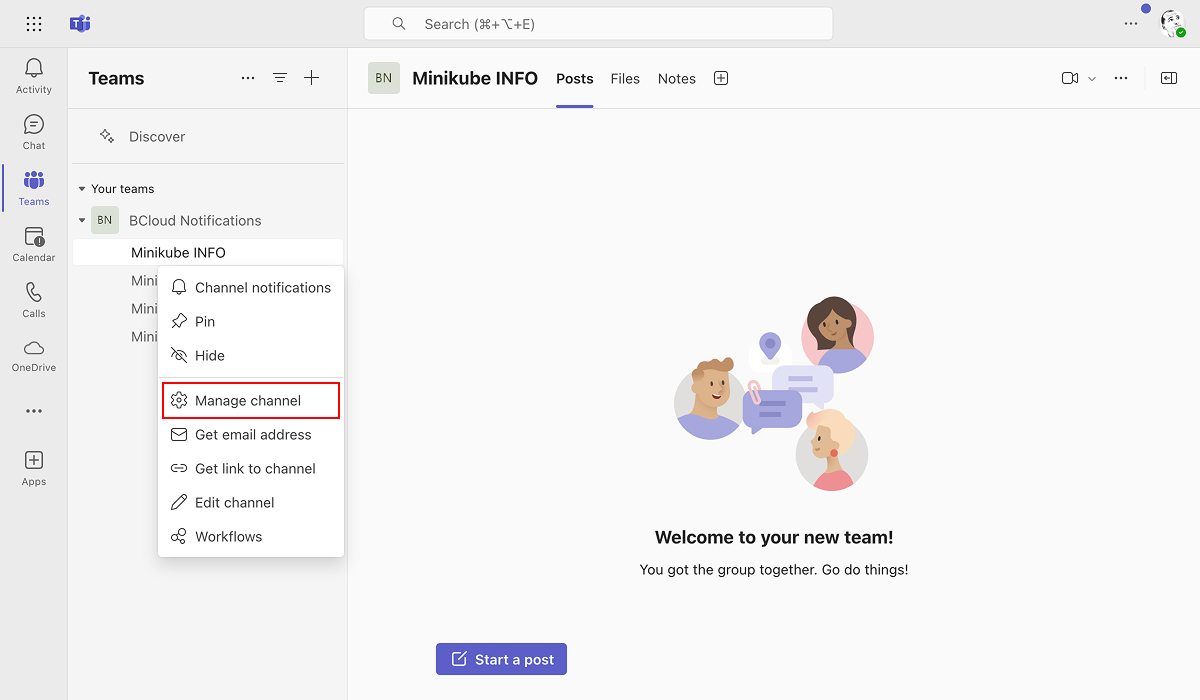
In the panel that will appear search for Send webhook alerts to a channel.
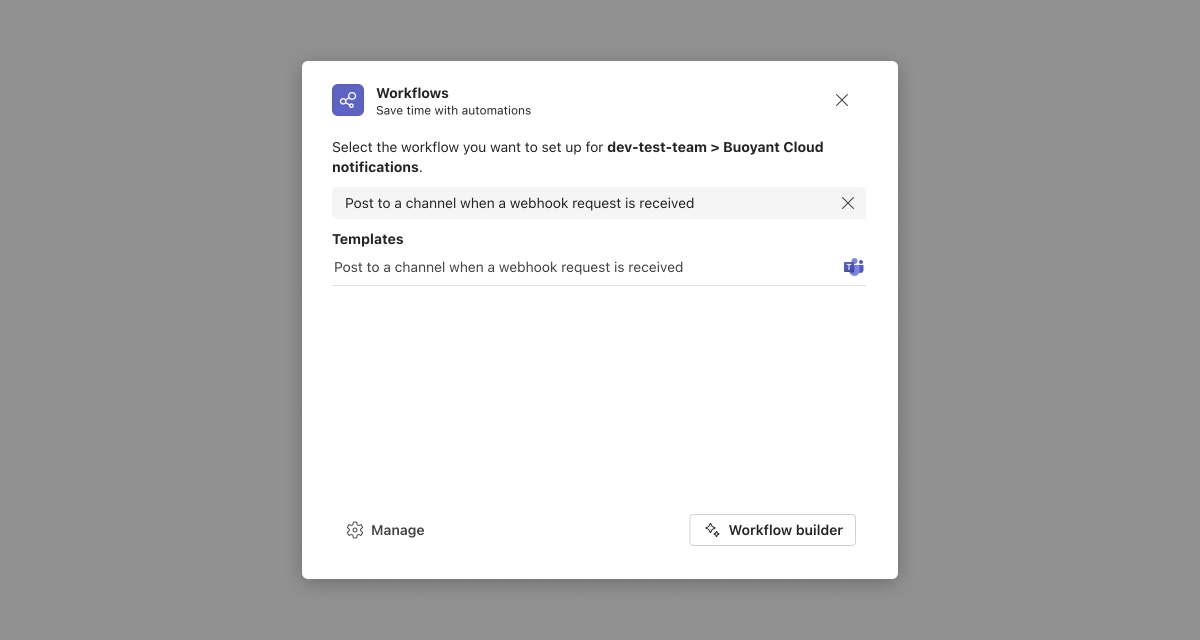
In the Workflow connections detail page click Next.
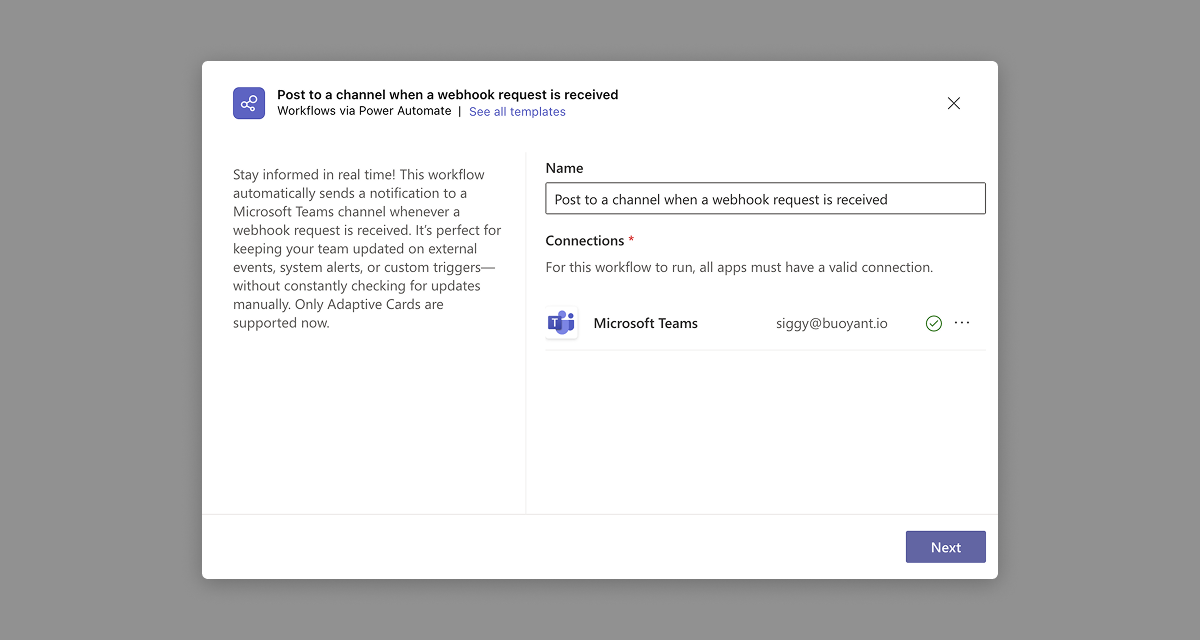
In the Workflow details page click Add Workflow.
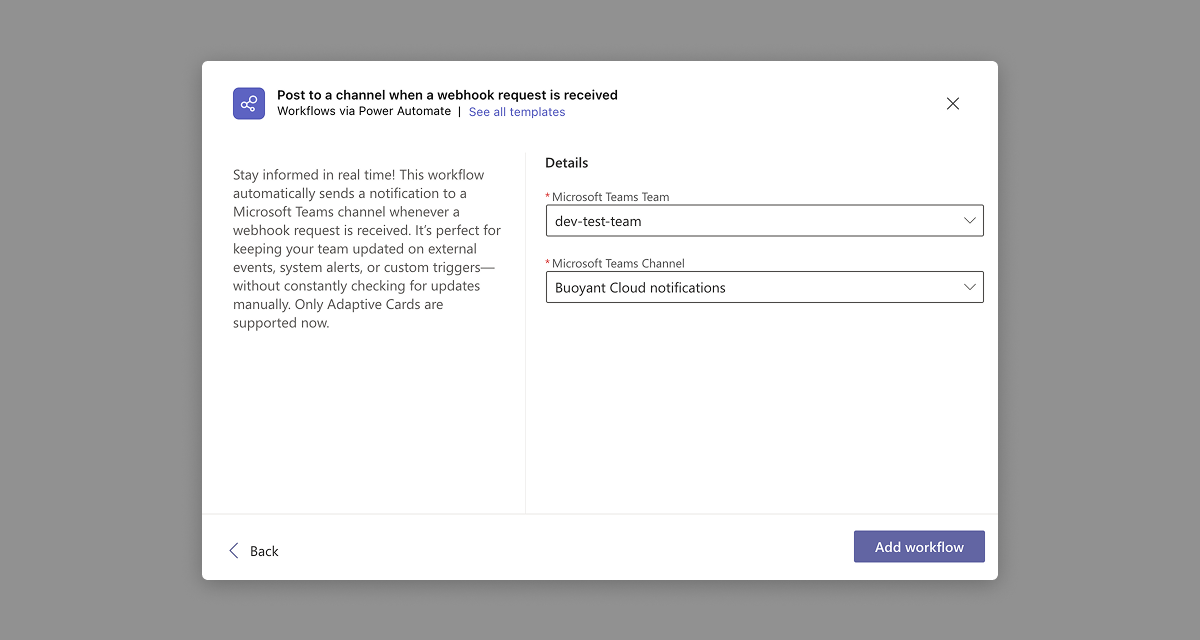
Copy and save the Workflow URL in the dialog, then click Done.
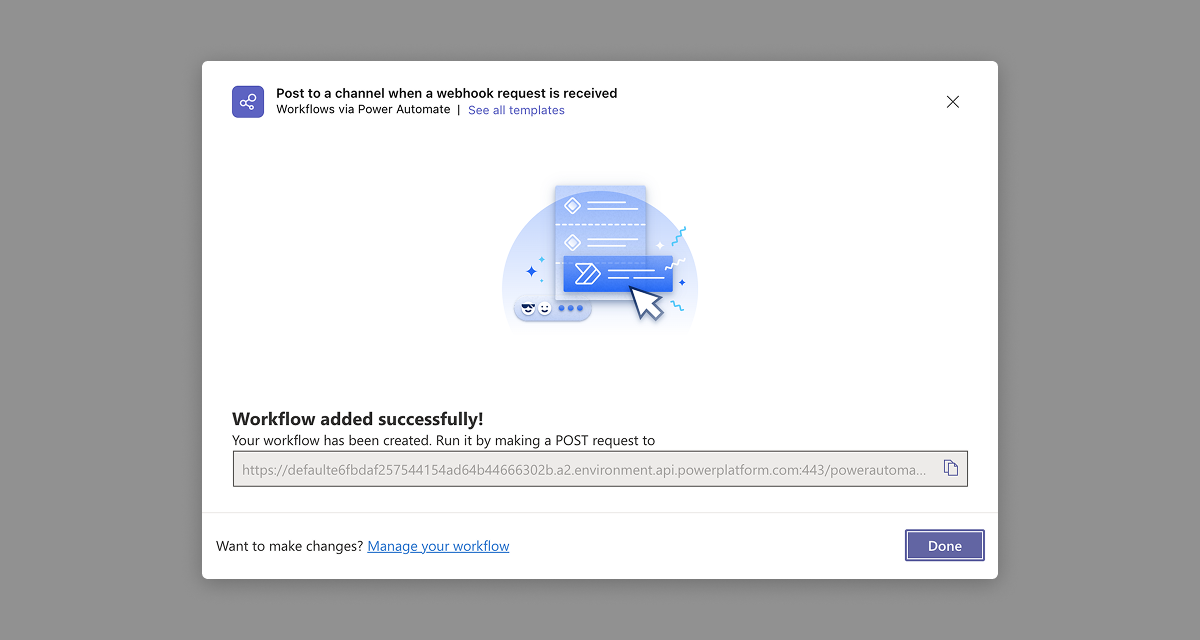
In Buoyant Cloud
Click on Settings in the main navigation.
Locate the Microsoft Teams card and click Connect now.
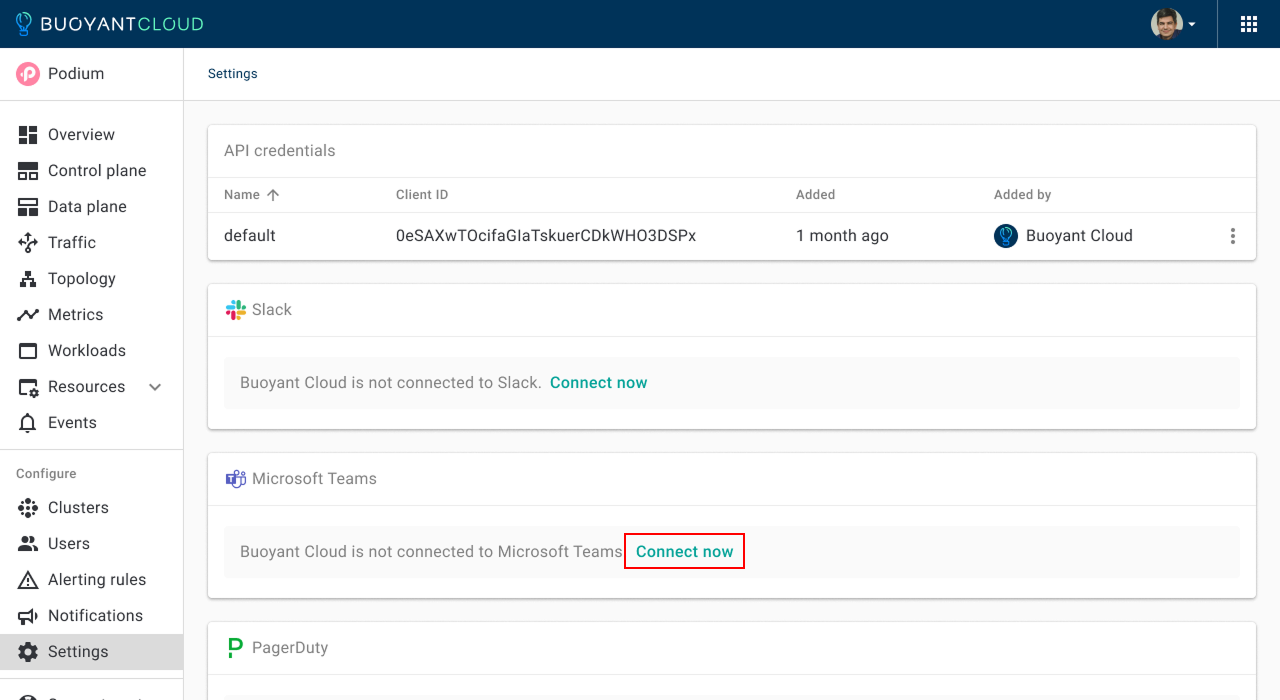
Give a name to the Webhook (it does not need to be the same as your connector in Microsoft Teams), and paste the webhook URL collected in the previous steps, then click Add.
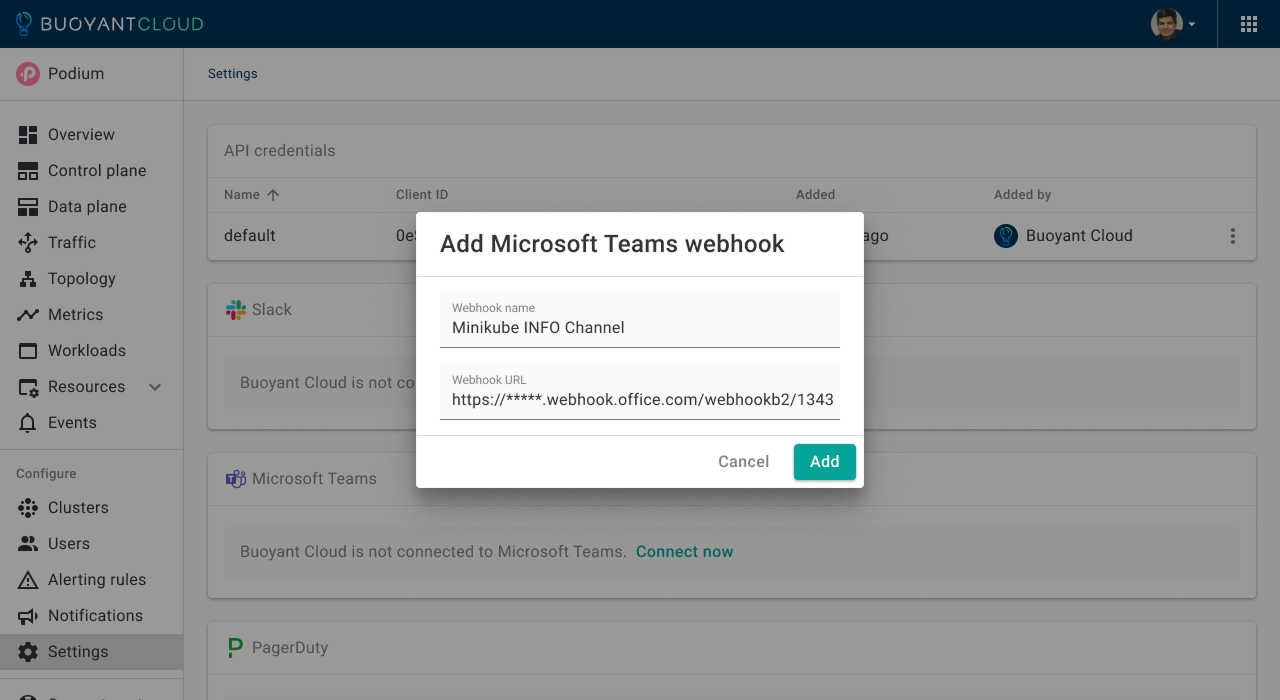
Configuring Notifications
Click on Notifications in the main navigation.
In the Events card, click the kabob menu, then click Add event notification rule.

In the Add event notification rule dialog, configure the Scope and Severity of events in Buoyant Cloud that you want to send to Microsoft Teams, verify that the webhook is selected, then click Add.
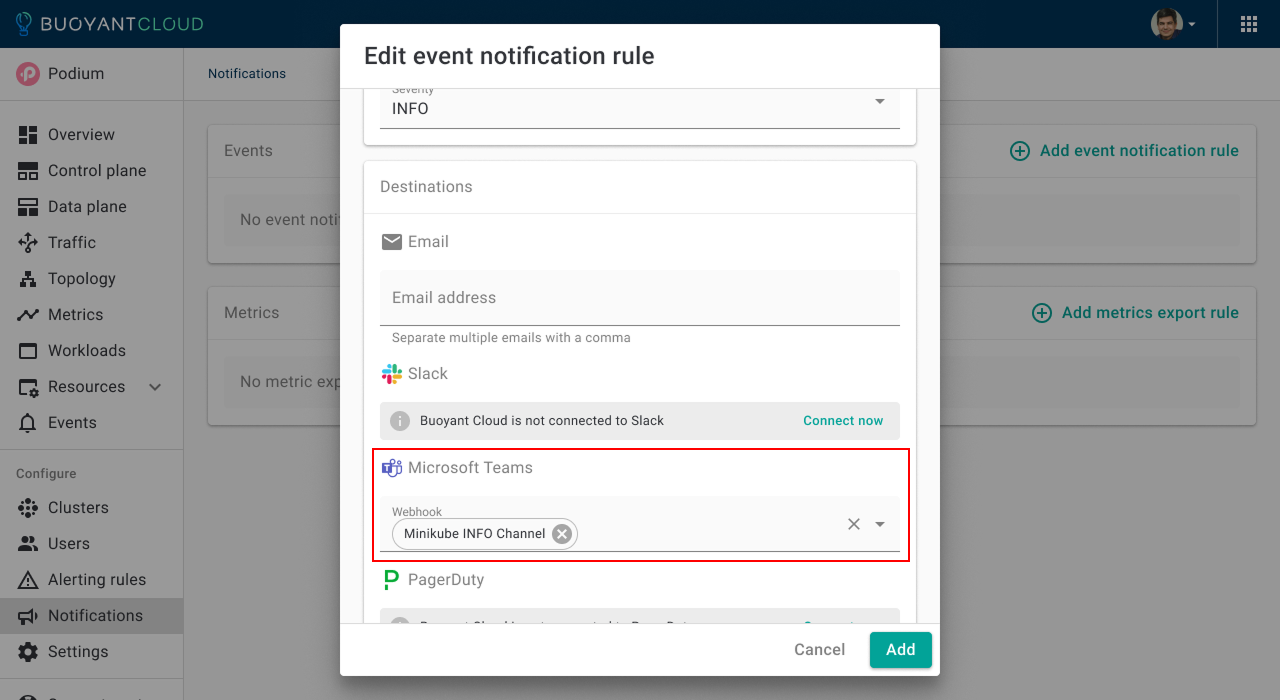
Uninstall
In Buoyant Cloud
- Browse to the Buoyant Cloud Settings page.
- Click the kebab menu to the right of your Microsoft Teams channel.
- Click Remove.
